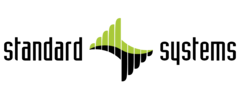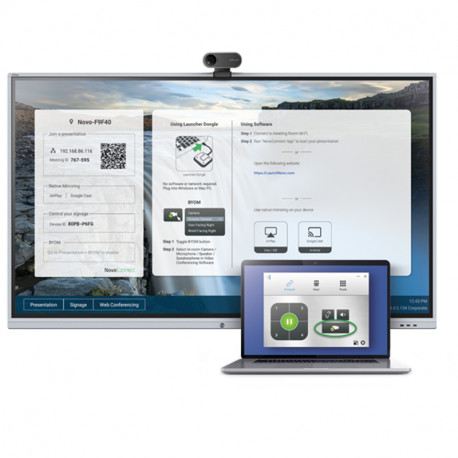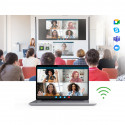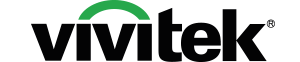VIVITEK NovoConnect BYOM
Bring Your Own Meeting
Bring Your Own Meeting (BYOM) is designed to bring easy collaboration and communication to any hybrid meeting or lecture. It enhances the capabilities of Wireless Collaboration in combination with most popular video conferencing applications such as Zoom, Skype, Webex, Google Hangouts or Teams.
It enables the session moderator to wirelessly control In-Room AV devices, ranging from cameras to microphones and speakers, from his own laptop.
Start up - BYOM
1. Connect a USB camera to the Novo device.
2. Launch NovoConnect software on a laptop and connect to the Novo device.
3. Toggle video camera icon and connect to the USB camera.
4. Select “In-Room Camera” from the peripheral selection of Teams/Zoom.
BYOM in Use
BYOM upgrade puts meeting moderators in control of mainstream meeting peripherals such as cameras or audio devices from the convenience of the meeting moderator’s own laptop.
Business
Start the meeting from your personal laptop or mobile device and select the available In-Room devices such as camera, microphone or speaker. BYOM enables any user to easily collaborate, communicate and control the visual communication.
Education
In any hybrid classroom setting with BYOM, the teacher or lecturer always has control over their lesson. Educators can make hybrid learning sessions truly interactive by connecting multiple cameras and controlling them with their own laptops. Even students learning remotely can be included in the teaching session, so no one misses out.
Bring Your Own Meeting
Bring Your Own Meeting (BYOM) is designed to bring easy collaboration and communication to any hybrid meeting or lecture. It enhances the capabilities of Wireless Collaboration in combination with most popular video conferencing applications such as Zoom, Skype, Webex, Google Hangouts or Teams.
It enables the session moderator to wirelessly control In-Room AV devices, ranging from cameras to microphones and speakers, from his own laptop.
Start up - BYOM
1. Connect a USB camera to the Novo device.
2. Launch NovoConnect software on a laptop and connect to the Novo device.
3. Toggle video camera icon and connect to the USB camera.
4. Select “In-Room Camera” from the peripheral selection of Teams/Zoom.
BYOM in Use
BYOM upgrade puts meeting moderators in control of mainstream meeting peripherals such as cameras or audio devices from the convenience of the meeting moderator’s own laptop.
Business
Start the meeting from your personal laptop or mobile device and select the available In-Room devices such as camera, microphone or speaker. BYOM enables any user to easily collaborate, communicate and control the visual communication.
Education
In any hybrid classroom setting with BYOM, the teacher or lecturer always has control over their lesson. Educators can make hybrid learning sessions truly interactive by connecting multiple cameras and controlling them with their own laptops. Even students learning remotely can be included in the teaching session, so no one misses out.